![]() XMD 64 introduces a new command that makes it much less tedious to send out a job. The Prepare Job command can complete your 2D plate drawings, get the file size down for faster data transfer, and save the results, all with a single click!
XMD 64 introduces a new command that makes it much less tedious to send out a job. The Prepare Job command can complete your 2D plate drawings, get the file size down for faster data transfer, and save the results, all with a single click!

Complete Your Drawings!
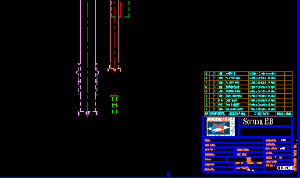
It’s important to note that during the design process, XMD is NOT automatically updating the 2D drawings. In order to keep things speedy, XMD will perform a 2D plate rendering only upon switching to that drawing.
Furthermore, XMD is also rendering each plate individually instead of as a unit, meaning your plates may not have the correct line fonts in plan drawings.
Because of this, if you’re sending the job to someone who may not have XMD, it’s really important that you run the Prepare Job command to fix these problems!
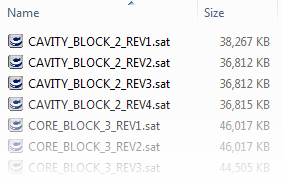
Reduce Your File Size!
As you’re well aware, mold designs can consume a large amount of disk space if left unchecked. The Prepare Job command makes it easy to clean up unneeded files, potentially saving hours of upload and download time.
The Prepare Job command lets you clean up a job’s:
- Plate export files
- Plate backup files
- KeyCreator/XMD backups
- KeyCreator/XMD autosaves
Save / Save As
If desired, the job can also be saved with the Prepare Job command.
The Save As feature is particularly useful for creating new job revisions. Backup, export, and autosave files will not be carried forward (if checked), meaning you will start the new revision with a clean job directory, but will have will still have all the files available in the old directory.