When we first launched XMD-S, we included a powerful new waterline command called Smart Water. Unfortunately, with all the buzz surrounding our support for direct modeled solids, you might have missed out on what makes the Smart Water so powerful.
Watch this video to see it in action:
Putting in Water on Compound Angles is a Breeze!
No more messing around with the angled waterline command! The Smart Water command is fully based on the active construction plane and depth. This means you can simply set your construction plane and depth to match the plane you want your water in on, and away you go. If possible, define your CPlane by picking a face on the plate (don’t forget to adjust your depth).
Toggle the Direction on the Fly
Did you know can dynamically change the direction/orientation of the waterline just like you can with placing Smart Patterns? Once you’ve set your base construction plane, you can rapidly toggle the direction with a press of the Generic Toggle key. Just toggle to switch the line between up, down, left, right, in and out. With a little practice, you can have an entire waterline circuit laid out in a matter of seconds!
Auto-Depth Mode
Smart Water is also capable of harnessing the power of another powerful waterline command, Auto Water. When switched on, Auto-Depth will automatically set the depth of the waterline relative to the part geometry. For cavity blocks, core blocks, and inserts, XMD turns auto depth mode on by default, but it can be toggled by the D=Auto / D=Sys button on the conversation bar.
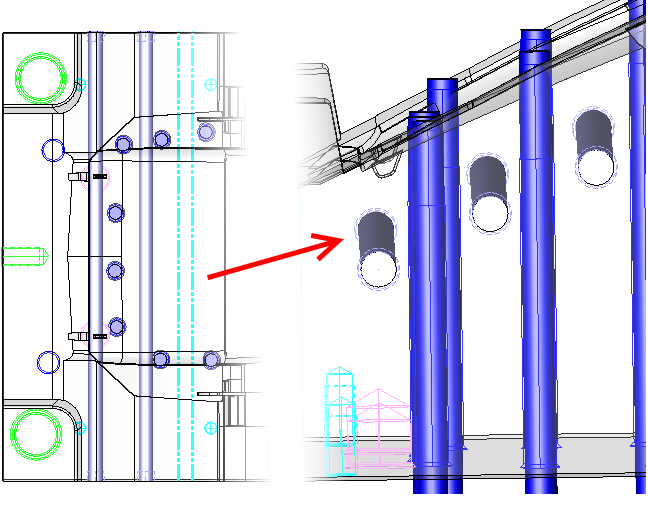
Automated Collision Detection
When placing blind waterlines with Smart Water, XMD will adjust the length of the line so that it stays a safe distance away from holes and surfaces. This feature spares you the annoyance of having to trim them back, and the nightmare of forgetting to!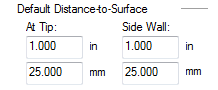
The distance the waterline stays away from hazards is configurable in the Water Defaults section of the XMD Options menu. Adjust the Default Distance-to-Surface fields (pictured to the right).
Automatic Trimming to other Waterlines
Smart Water doesn’t just avoid holes and surfaces, it also recognizes and trims to other waterlines! Blind lines placed with Smart Water will automatically trim to the last waterline they intersect with. This is a handy feature for placing cross lines. If it doesn’t appear to be working, make sure your depth is set to match the waterline you are hoping to hit (hint: use the Waterline Depth command in the Tools menu).
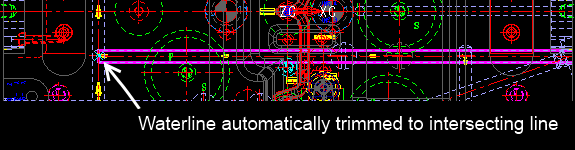
Smarter Every Day
When it comes to making software more intelligent, there’s no end to the improvements we can make. In fact we have been improving Smart Water ever since its inception. If you tried it before and didn’t like it, give it another go; it’s better than ever! And let us know what you think. There’s plenty of room for your input to make the software better, to make your job easier.