If you know XMD and are just getting into XMD-S, this article is for you.
XMD-S is XMD made better: solids, 3D models, and a lot more intelligence. But don’t let all this scare you. We worked hard to make sure XMD-S still works the way you remember. In fact, you can totally ignore the solid model, work in sections with your part surfaces, and everything will work exactly the way it did in XMD 8.5.
Well, almost. There are a few small things you need to know. This article will explain them to you.
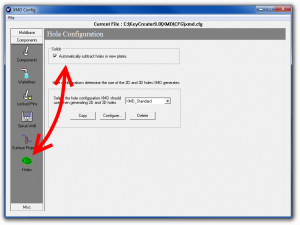
Configuration
XMD-S introduces solid plates, and can automatically drill holes in those plates for you.
If you aren’t working in the 3D model, you can turn these holes off in the configuration, and you will get the wireframe holes XMD has always drawn. (XMD is faster when it doesn’t make these solid holes.)
During design, the new plate management command can be used to turn solid holes on and off.
Startup
The rules for startup are the same. Here’s the summary:
Where does my part go? Levels 100.1 and 200.1, just like in previous XMD.
Where do my parting line surfaces go? The parting line levels, 100.2 and 200.2, just like in previous XMD.
Can I put the surfaces in my core block? You don’t have to. XMD automatically knows the core block will be milled to match the part and parting lines. It will design things accordingly.
A future article will explain putting surfaces into blocks. For getting started, just follow the above rules and don’t worry about it.
Sections
Section drawings are now generated from solid, but basically work the same as before. Jogged sections and angled sections are slightly improved (and a few bugs have been fixed as well). All the XMD commands should work in section as well as they always have.
3D View
XMD-S draws solid plates instead of wire plates, and the levels have changed. Plates are now divided into core and cavity halves on 100.5 and 200.5, and the components have been grouped with their respective plates. The View Plates command (previously called View Holes) has a new option to let you see the components and plates together.
There is a lot of power to edit the 3D model directly, but if you are easing into XMD-S you don’t have to worry about that now. You can do everything the same as before. Many commands have been enhanced in 3D, so you are welcome to try things.
Plate Details
XMD used to draw plate details based on a 3D wire plate and 2D wire holes. For XMD-S we switched this to go entirely based on the solid model. Generally this works well, but of course to do this requires holes be drilled into the solid. If you configured them off previously, XMD-S will ask you to turn on solid holes now to create the detail.
Smarter Water
Water is perhaps the most changed. You work in any plate now, not only core block and cavity block. We also introduced a new smart water command that supports design in any plate. You may have seen demos working in a solid model, but it works equally well in section and plan drawings. Yet we kept all the old commands too, so you’re free to use them the way you used to. Move and copy have changed to dynamically set the length. Trim has changed to automatically detect which end is open and trim the other side instead.
So If everything is the same, why upgrade?

Once you’re comfortable with working in XMD-S, you will want to take advantage of the power added by direct solid modeling. Use KeyCreator to cut a pocket in your manifold plate, and XMD-S will draw its section automatically. Import a 3D slide and convert it to an XMD component to automatically get holes. That’s just two new things you can easily do with XMD-S.
For the complete list of improvements, see What’s New in XMD-S [pdf].
Bottom Line
Get your system administrator to install XMD-S 9.0 today (get it here). Use it on your next job, like you’ve always used XMD.
Week by week, pick up new tools and tricks to add speed and power to your design work. We’ll be your guide. Stay tuned, in two weeks we start delving into new and faster ways to design with XMD-S.
P.S. – One more reason to upgrade: Incredible Support. At Cornerstone, we’re providing faster and higher quality service than ever. If you ever run into any difficulties learning or using XMD-S, just email or phone us. Whether the solution involves examining your job, correcting some data, teaching you new techniques, or even changing the software to meet your needs, we will do what it takes to keep you efficient. When you call, we will serve.